


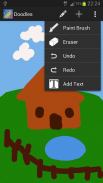
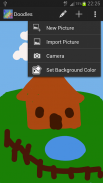
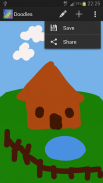
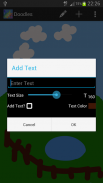
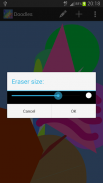
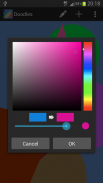
Doodles

Doodles का विवरण
Doodles is a drawing application which allows you to draw, sketch or perform coloring activities. The Doodles app can be a handy tool for you to sketch ideas you have in mind, save it in your phone and use it with other apps like Evernote. It can also be a fun and entertaining tool for drawing, coloring and sharing your drawings with your friends via SMS or email. You can create drawings from scratch or draw on pictures imported from the sdcard in your phone.
Features:
- Edit (PaintBrush, Eraser, Undo, Redo, Add Text)
- New (New Picture, Import Picture, Set Background Color)
- Save / Share
How to add text?
1. Select "Add Text" under the Edit Menu
2. Enter Text
3. Adjust desired Text Size using Seek Bar
4. Choose Text Color
5. Ensure that the "Add Text?" Check Box is Checked
6. Tap anywhere on screen to place the Text. The text will be positioned centered to your finger position
Note:
1. At the moment, the Undo/Redo function only works for the brush strokes and not the text.
2. Added text if placed at the position of any brush strokes will appear underneath the strokes. If you need to place text on top of the brush strokes, the way to work around this is to save the drawing and then import it into the app before adding the text.
</div> <div jsname="WJz9Hc" style="display:none">डूडल आप आकर्षित, स्केच या रंग गतिविधियों प्रदर्शन करने की अनुमति देता है जो एक ड्राइंग आवेदन है। तुम, तुम्हारे मन में है विचारों स्केच अपने फोन में इसे बचाने के लिए और Evernote के जैसे अन्य क्षुधा के साथ इसका इस्तेमाल करने के लिए डूडल app एक उपयोगी उपकरण हो सकता है। यह भी ड्राइंग रंग और एसएमएस या ईमेल के माध्यम से अपने दोस्तों के साथ अपने चित्र को साझा करने के लिए एक मजेदार और मनोरंजक उपकरण हो सकता है। आप स्क्रैच से चित्र बनाने या अपने फोन में sdcard से आयातित चित्रों पर आकर्षित कर सकते हैं।
विशेषताएं:
- संपादित करें (तूलिका, रबड़, पूर्ववत करें, पाठ जोड़ते हैं, फिर से करें)
- नई (नई तस्वीर, आयात चित्र, सेट पृष्ठभूमि रंग)
- सहेजें / शेयर
कैसे पाठ जोड़ने के लिए?
1. चुनें संपादन मेनू के तहत "पाठ जोड़ें"
पाठ दर्ज 2.
3. बार शोध का उपयोग कर वांछित पाठ का आकार समायोजित करें
पाठ का रंग चुनें 4.
5. "पाठ जोड़ें?" सुनिश्चित करें कि चेक बॉक्स की जाँच कर रहा है
स्क्रीन पर कहीं भी 6. ठोकर पाठ जगह करने के लिए। पाठ में अपनी उंगली की स्थिति के लिए केंद्रित तैनात किया जाएगा
ध्यान दें:
फिलहाल 1., पूर्ववत करें / फिर समारोह केवल ब्रश स्ट्रोक और नहीं पाठ के लिए काम करता है।
किसी भी ब्रश स्ट्रोक की स्थिति में रखा 2. जोड़ा गया पाठ अगर स्ट्रोक के नीचे दिखाई देगा। आप ब्रश स्ट्रोक के शीर्ष पर पाठ करने के लिए जगह की जरूरत है, जिस तरह से इस बैठक को बचाने के लिए और फिर पाठ जोड़ने से पहले अनुप्रयोग में यह आयात करने के लिए है के आसपास काम करने के लिए।</div> <div class="show-more-end">



























